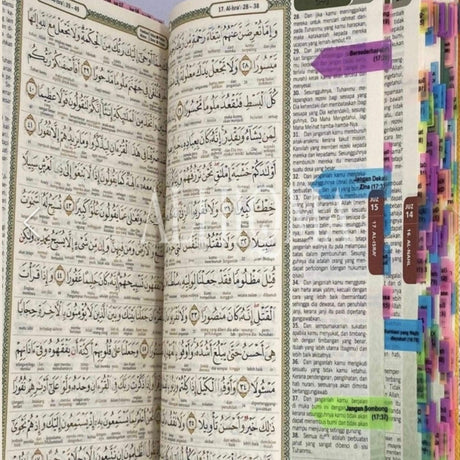This calendar is based on the calendar MUIS published on their website, in Singapore.
How to add to your Google calendar
- Open your Google Calendar
- In the top right of your screen, click the Settings icon (will appear as a ‘cog’ icon)
- From the drop down list that appears, click Settings
- In the menu on the left, click the arrow next to Add calendar
- From the menu that appears, click From URL
- Paste the URL (below) and then select the Add calendar button
URL: https://calendar.google.com/calendar/ical/cc620b9b54b0765484759926099e958a2f6f82f11e01aa2f27557ff3e4992b30%40group.calendar.google.com/public/basic.ics
How to add to your Outlook calendar
- Open your Outlook calendar
- On the left, click Add Calendar
- Click From Internet (it may also appear as subscribe from web)
- Paste the URL (below) and then customize the colour/name as instructed
- Click the Import button
URL: https://calendar.google.com/calendar/ical/cc620b9b54b0765484759926099e958a2f6f82f11e01aa2f27557ff3e4992b30%40group.calendar.google.com/public/basic.ics
The URL should also work with other calendars which allow you to import dates into them.
How to add to your Apple calendar
- On your computer, Copy and Paste the URL: https://calendar.google.com/calendar/ical/cc620b9b54b0765484759926099e958a2f6f82f11e01aa2f27557ff3e4992b30%40group.calendar.google.com/public/basic.ics
- Calendar is automatically downloaded into your Mac
- Double click on the Calendar name (basic.ics)